Making your file look good
It's really hard to make an mp3 file look good, but what I'm talking about is getting your ID3 tags to look good. This is done so that when someone pulls your podcast into iTunes or into one of the other pod catcher software they will know what your file is all about.
So what is an ID3 tag you might be asking your self. Simply put it is kind of like a database that holds extra data about your file. Some pod catchers will use the file name for their purposes, but some of them, such as iTunes will use the ID3 tag to catalog them as needed. So how exactly does one edit the ID3 tag?
In Audacity when you output a mp3 file it will pop-up with a window asking you to provide some information about the file. Some of the options are the author and music genre that your file is going to be in. It's great for basic information, but for a podcast specifically it doesn't do a very good job.
When you have entered your basic information in the Audacity window save your file. The next step seems a bit redundant, but it has to be done. Now you need to pull that file into iTunes. Once the file is in iTunes find the file in your Music Library and do a "Get Info" on the file. Once you have opened the information for that file go to the "Info" tab. Here there are a variety of fields that you can fill out. These are the ID3 tags that I have been talking about.
If you want to give you podcast a album picture go to the table labeled "Artwork" and add a piece of artwork.
Once you done all of these changes you now have a file that has the ID3 tags changed and when someone pulls your podcast into iTunes or another type of pod catcher program they will have all the information that you set in your file.
So what is an ID3 tag you might be asking your self. Simply put it is kind of like a database that holds extra data about your file. Some pod catchers will use the file name for their purposes, but some of them, such as iTunes will use the ID3 tag to catalog them as needed. So how exactly does one edit the ID3 tag?
In Audacity when you output a mp3 file it will pop-up with a window asking you to provide some information about the file. Some of the options are the author and music genre that your file is going to be in. It's great for basic information, but for a podcast specifically it doesn't do a very good job.
When you have entered your basic information in the Audacity window save your file. The next step seems a bit redundant, but it has to be done. Now you need to pull that file into iTunes. Once the file is in iTunes find the file in your Music Library and do a "Get Info" on the file. Once you have opened the information for that file go to the "Info" tab. Here there are a variety of fields that you can fill out. These are the ID3 tags that I have been talking about.
If you want to give you podcast a album picture go to the table labeled "Artwork" and add a piece of artwork.
Once you done all of these changes you now have a file that has the ID3 tags changed and when someone pulls your podcast into iTunes or another type of pod catcher program they will have all the information that you set in your file.

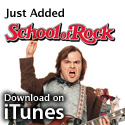

0 Comments:
Post a Comment
<< Home